How to Whitelist TLC
Make sure you get emails from TLC! To add us to your whitelist or safe senders, find instructions for your email app below.
iPhone
1. Tap the name of the sender.
2. Tap “Create New Contact” near the bottom.
3. Then tap “Done”.
Android
1. Tap the picture of the sender
2. Tap the add to contacts icon
3. Tap “Create new contact”
4. Choose the correct account if you are signed into multiple email addresses
5. Tap the check mark to save
Apple Mail
1. Open the email in your inbox
2. Click on the sender’s email address
3. Click “Add to Contacts”
Outlook 2003 (and later versions)
1. Open the email in your inbox.
2. Right click “Click here” to download images in the gray bar at the top of the message.
3. Click “Add Sender to Safe Senders List.”
Gmail
1. Open the email in your inbox
2. Hover over the sender’s name
3. Select “Add to contacts” to save the sender to your Contacts list
You can also whitelist in Gmail before opening the email: Just hover over the sender’s name next to the subject line and select “Add to contacts” to save to your Contacts list.
How to move senders to your Gmail Primary tab
1. Drag the email from your Promotions tab to your Primary tab
2. When asked, “Do this for future messages?” select “Yes”
Yahoo
1. Open the email in your inbox
2. Click on the sender’s email address
3. Click “…”
4. Choose “Add to contacts”
5. Add additional information if needed
6. Click save to finish
Windows Live Mail
1. Open the email in your inbox
2. Click on the sender’s email address
3. Click “Add”
4. Add additional information if needed
5. Click save to finish.
Thunderbird
To create an auto whitelist so that email addresses do not go to Junk.
1. Put the contact in your address book.
2. Tools > Account Settings > Junk Settings for the pop mail account.
3. Select: enable adaptive junk mail controls for this account.
Under ‘do not automatically mark mail as junk if the sender is in :’
1. Select the address book.
2. Select ‘Move new junk messages to’.
3. If pop select: Junk folder on mail account name.
4. If IMAP select ‘Other’ and Junk / spam folder on IMAP mail account.
5. Click OK to save.